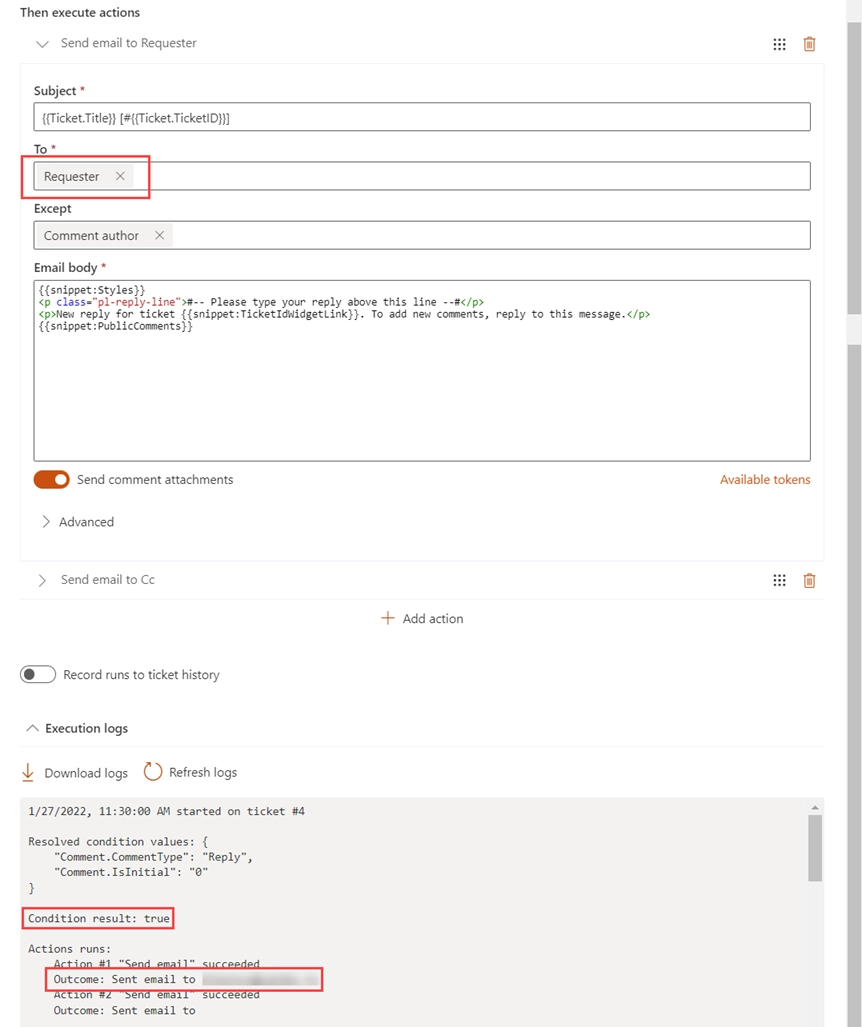Troubleshooting triggers
General information on logs
Trigger logs can help clarifying the source of possible issues. Open the configuration of a problem trigger and click Execution logs at the bottom.
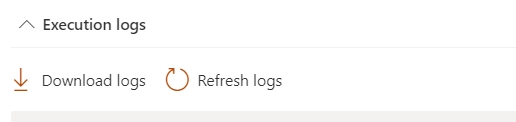
Each record contains four parts:
timestamp and ticket ID when and on which the trigger fired
resolved condition values, i.e. values for the references to the current ticket or comment fields
condition result which indicates whether the trigger tried to perform further actions or not
report about action result if the condition resolved to
true
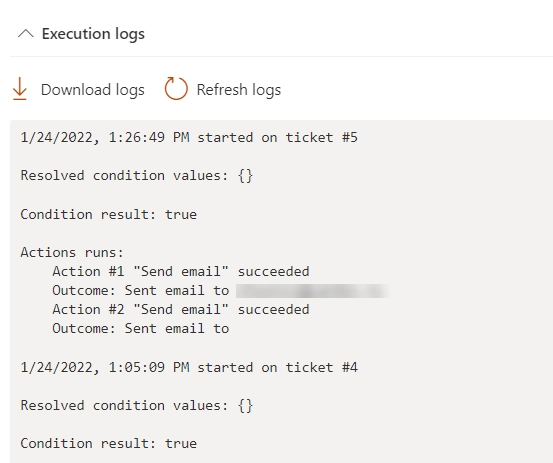
If logs did not help and you are going to turn for support, it is a good idea to download and share a log file in your request. The text file will contain not only the logs about the execution of a trigger, but also an object with its configuration.
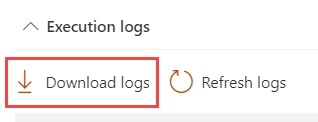
Troubleshooting of requester notifications
The troubleshooting process is considered in the example when a requester does not receive notifications about new replies from an agent.
Check trigger fires
Examine timestamps and ticket IDs of recent fires. If just one specific occurrence is absent, ensure that you added the reply: perhaps, there was an error that prevented it. If the trigger did not work for multiple new comments added and it is active (the checkbox at the top), then most likely, there is a problem on a server-side. Download logs and turn for support, specify sample ticket IDs and time of adding new replies on which the trigger hadn’t worked.
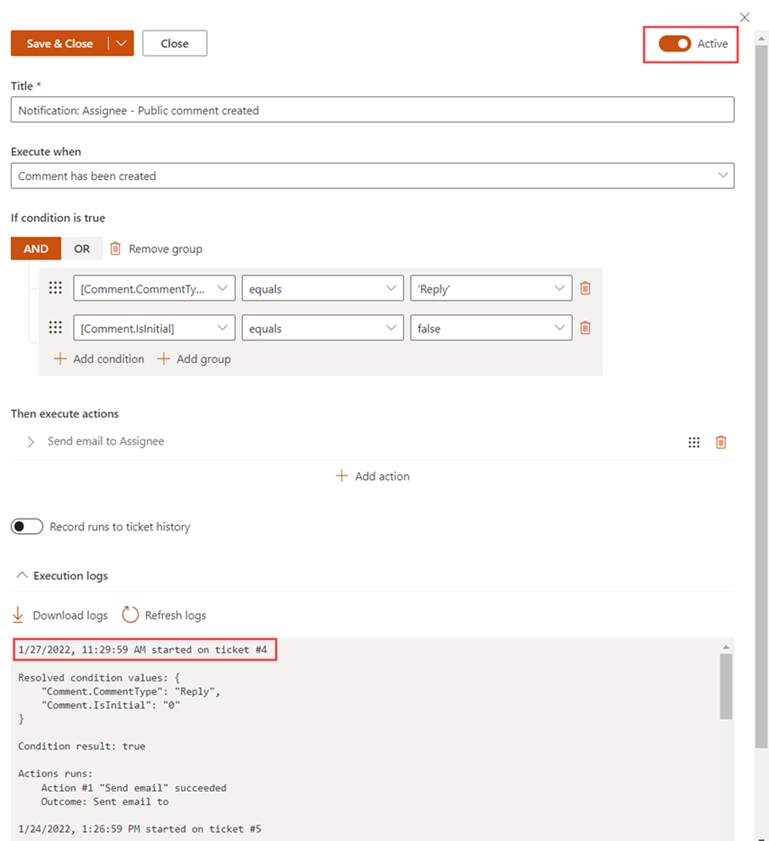
Check the conditions
If the trigger fired, but the condition result was false, it means that the case did not meet the condition expression, check the resolved values.
You need either to ensure that the ticket/comment has required properties or edit trigger’s condition.
In this case, the agent accidentally added a private note instead of a public reply, so we need to re-add the comment to the ticket and ensure that it is of a proper type.
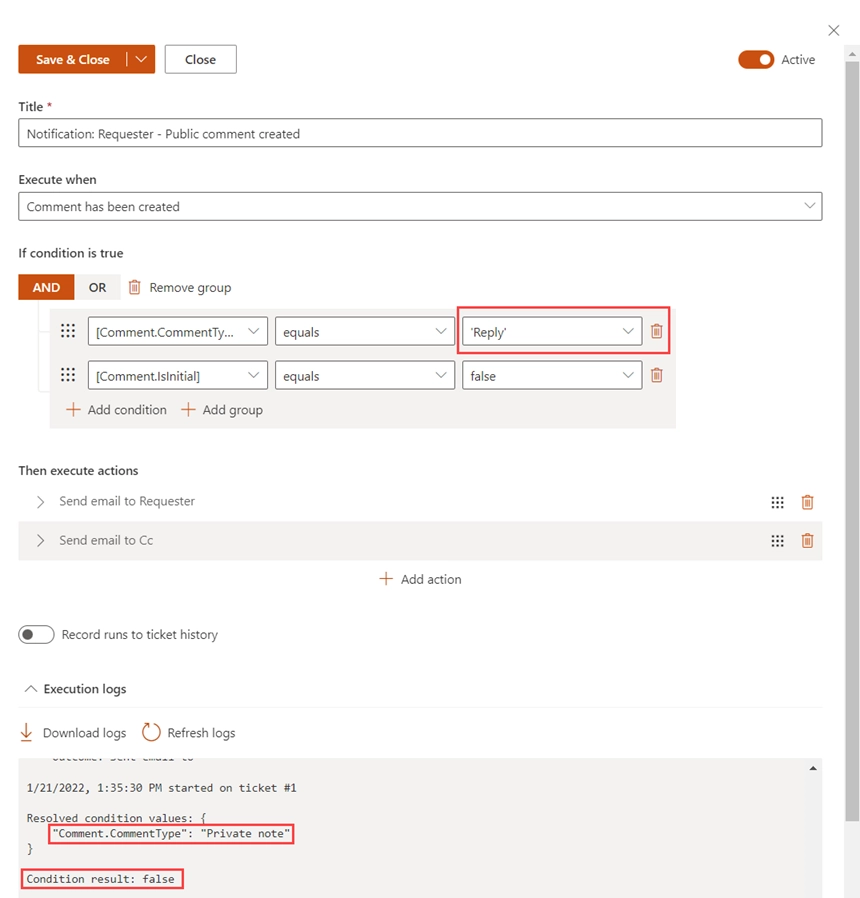
Check the sending off the message
If the condition resolved to true, then the trigger tried to send the notification.
In this case, it is necessary to check action results: whether it was successful or not and whether it sent the message to the proper e-mail address.
If necessary, edit trigger’s action.